DroidCamX
HD Webcam for Pc
HD Webcam for Pc
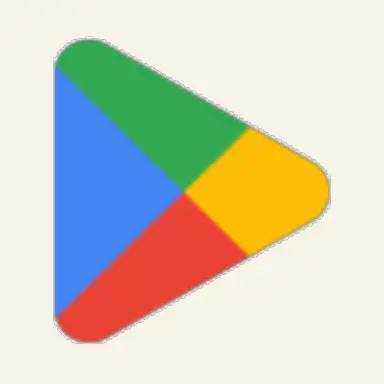
Active Users
Reviews
Ratings




DroidcamX is a mobile application that allows you to use your smartphone as a webcam for your computer. It's particularly useful for situations where you need a webcam but don't have one readily available. DroidcamX offers features like wireless connectivity, which means you can use your phone as a webcam without needing to connect it to your computer with a cable. It's commonly used for video conferencing, online meetings, streaming, and other similar purposes.
DroidcamX is an Android application that allows you to use your smartphone as a webcam for your computer. Here's how it works:
Connect your Android device and computer to the same Wi-Fi network, then use the DroidCamX client on your computer to connect to the app on your device.
Android 5.0 or higher, Windows 7 or higher (64-bit), macOS 10.12 or higher, Linux Ubuntu 18.04 or higher.
Yes, DroidCamX works with most video conferencing apps, including Zoom, Skype, Google Meet, and more.
Tap the camera icon in the DroidCamX app to switch between camera modes.
Yes, you can record video using the DroidCamX client on your computer.
Use the DroidCamX client on your computer to adjust camera settings.
Yes, DroidCamX uses secure connections and encryption to protect your data.
Yes, you can connect multiple Android devices to your computer using DroidCamX.
If you encounter issues or errors with DroidCamX, you can try troubleshooting steps such as restarting the app, checking your network connection, or updating the app to the latest version.
I'm using the pro version of DroidCamX and I can't believe how EASY this app is to use and how well it works. Because I'm worried about power consumption from my phone, I've only used it with USB, but it has been flawless. When I couldn't figure out how to turn off the autofocus, the developer was incredibly responsive. Turns out the phone side of the app has some adjustable settings. This is a WINNER. (Kept me from having to buy a new webcam!)
The pro version is really good and with a decent phone it can easily out perform a expensive webcam. I have used it for some time now and the only thing I can put a finger on, is that it sometimes crashes (yes, power settings are put to 'go full ham' and are not controlled by the phone's 'AI'). When it crashes I can't seem to reconnect without taking my phone down from the stand, close the app, then open it again and put it up on the stand again. Otherwise I love the app.
It worked great for me right out of the box. I already had the Developer mode turned on for another app so I could use the wired mode or Wi-Fi right away. I have multiple Wi-Fi routers in the house connected via cable for low latency so I don't have much delay when I use it over Wi-Fi. But I can imagine that users who haven't fine tuned their Wi-Fi or use it too far from their router might have issues.
At first I was not super impressed but I just now saw that there was a separate program that lets you get 720p footage from your camera over USB. WOW. Day and night difference! This app has suddenly become the best thing on my phone. I was able to use it to record footage for a live stream and it looked absolutely amazing. Phone didn't overheat and the app runs in the background so even though the screen was off, it kept recording. A+++
Low latency. Shows up as video device on Windows applications. Does what I want it to do, basically. I use the mic on a separate headset connected via Bluetooth to the PC. I only bought the pro version to support developer, but auto-focus does sound like a useful addition. Great app! I wish people would make more functional apps like this.