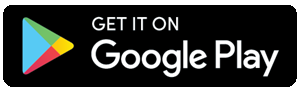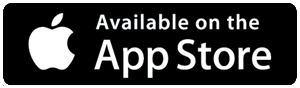DroidCam is a popular app that turns your Android device into a webcam, but sometimes it may not work as expected. Here are 5 common issues and their solutions:
1. DroidCam not showing in OBS
Solution: Make sure DroidCam is selected as the video capture device in OBS. Go to Settings > Video > Device > DroidCam.
2. How to connect DroidCam to Omegle
Solution: Connect your phone to your computer via USB, enable USB debugging, and select DroidCam as your webcam in Omegle.
3. DroidCam not detected as webcam
Solution: Check if your phone is properly connected to your computer, and ensure that DroidCam is enabled in your phone's settings.
4. DroidCam error starting video
Solution: Restart your phone and computer, then try again. If the issue persists, reinstall DroidCam.
5. DroidCam USB no device detected
Solution: Ensure that your phone is properly connected to your computer via USB, and that USB debugging is enabled.
6. DroidCam no devices detected
Solution: Make sure your phone is connected to your computer and that DroidCam is installed and enabled on your phone.
7. DroidCam not working with Zoom
Solution: Ensure that DroidCam is selected as your webcam in Zoom's settings.
8. DroidCam audio not working
Solution: Check that your phone's audio is not muted, and that DroidCam is selected as your audio input device.
9. DroidCam lagging or freezing
Solution: Close other resource-intensive apps, and try reducing the video quality in DroidCam.
10. DroidCam not compatible with your device
Solution: Check that your phone and computer meet the system requirements for DroidCam, and try updating your phone's operating system.
11. DroidCam not connecting to computer
Solution: Ensure that your phone is properly connected to your computer via USB, and that USB debugging is enabled.
12. DroidCam video quality poor
Solution: Try reducing the video quality in DroidCam, or closing other resource-intensive apps.
13. DroidCam not working with Skype
Solution: Ensure that DroidCam is selected as your webcam in Skype's settings.
14. DroidCam camera not switching
Solution: Check that your phone's camera app is not open, and try switching cameras in DroidCam.
15. DroidCam not compatible with macOS
Solution: Check that your macOS version is compatible with DroidCam, and try updating your operating system.
16. DroidCam drivers not installing
Solution: Try reinstalling the DroidCam drivers, or checking for conflicts with other drivers.
17. DroidCam not working with Chrome
Solution: Ensure that DroidCam is selected as your webcam in Chrome's settings.
18. DroidCam audio echo
Solution: Check that your phone's audio is not muted, and try reducing the audio input volume.
19. DroidCam not working with Firefox
Solution: Ensure that DroidCam is selected as your webcam in Firefox's settings.
20. DroidCam crashing or shutting down
Solution: Try closing other resource-intensive apps, or reinstalling DroidCam.