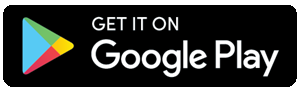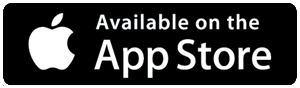The DroidCam OBS plugin is a popular choice for integrating your Android device's camera into OBS Studio for live streaming or recording. However, users may encounter issues with the plugin, such as connectivity problems or camera issues. Here, we'll explore 10+ methods to troubleshoot and fix these issues.
1. Check DroidCam Version:
Ensure that you are using the latest version of DroidCam on both your Android device and computer. Outdated versions may have bugs that have been addressed in newer releases.
2. Update OBS Studio:
Keep OBS Studio up to date to benefit from the latest features and bug fixes. Compatibility issues may arise if your OBS version is not current.
3. Reinstall DroidCam OBS Plugin:
Uninstall the DroidCam OBS plugin and reinstall it. This simple step can resolve potential installation errors or corruption.
4. USB Cable and Connection:
Ensure your Android device is connected properly to your computer using a reliable USB cable. Try using a different cable to rule out any issues with the connection.
5. USB Debugging:
Enable USB debugging on your Android device. Navigate to Developer Options in your device settings and toggle on USB debugging.
6. Restart Devices:
Sometimes, a simple restart of both your Android device and computer can resolve connection issues and refresh the system.
7. Firewall and Antivirus Settings:
Check your firewall and antivirus settings to ensure they are not blocking DroidCam or OBS. Add exceptions for both applications if necessary.
8. Driver Updates:
Update your computer's USB drivers and graphics drivers. Outdated drivers can cause compatibility issues with DroidCam.
9. Camera Permissions:
Confirm that DroidCam has the necessary permissions to access your Android device's camera. Check the app permissions in your device settings.
10. Alternative USB Port:
Try using a different USB port on your computer. Sometimes, changing the port can resolve connection issues.
11. Network Connection:
If you're using the wireless connection option, check your Wi-Fi network. Ensure that both your computer and Android device are on the same network and that there are no connectivity issues.
12. Compatibility Mode (Windows):
On Windows, right-click on the DroidCam OBS plugin executable, go to Properties, and under the Compatibility tab, try running it in compatibility mode for a previous Windows version.
By following these 10+ methods, you can troubleshoot and resolve common issues with the DroidCam OBS plugin. Remember to methodically go through each step to identify and fix the specific problem you are encountering.