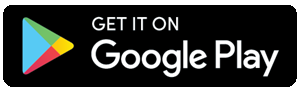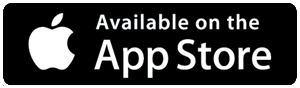In the world of content creation and streaming, having a reliable setup is paramount. DroidCam OBS Plugin is one such tool that bridges the gap between your smartphone and OBS Studio, offering a seamless way to incorporate mobile cameras into your streaming setup.
Introducing the DroidCam OBS Plugin:
The DroidCam OBS Plugin takes the functionality of DroidCam to the next level by seamlessly integrating it with OBS Studio, one of the most widely used streaming software platforms. This plugin extends the capabilities of OBS Studio by allowing users to easily add their smartphone cameras as video sources, alongside traditional webcams and capture cards.
Key Features:
- Wireless Connectivity: DroidCam OBS Plugin enables wireless connectivity between your smartphone and OBS Studio, eliminating the need for cumbersome cables and adapters. This feature provides flexibility in camera placement and enhances the overall streaming experience.
- Multi-Camera Support: With DroidCam OBS Plugin, you can utilize multiple smartphones as additional camera sources in OBS Studio. Whether you need different angles for your streams or want to incorporate audience interaction through mobile cameras, this plugin makes it possible with ease.
- Adjustable Settings: The plugin offers various settings for adjusting video quality, resolution, and frame rate according to your preferences and streaming requirements. This flexibility ensures that you can optimize the visual output of your smartphone cameras within OBS Studio.
- Low Latency: DroidCam OBS Plugin boasts low-latency streaming, ensuring minimal delay between the actions captured by your smartphone cameras and their display in OBS Studio. This real-time performance is crucial for maintaining a smooth and synchronized streaming experience.
How to Use DroidCam OBS Plugin:
- Install DroidCam: Begin by installing the DroidCam app on your Android or iOS device.
- Install OBS Studio: If you haven't already, download and install OBS Studio on your computer.
- Install DroidCam OBS Plugin: Download and install the DroidCam OBS Plugin from the OBS Studio plugin directory or the DroidCam website.
- Connect Your Smartphone: Open the DroidCam app on your smartphone and connect it to your computer via Wi-Fi or USB, following the on-screen instructions.
- Add DroidCam Source in OBS: In OBS Studio, click on the "+" icon under the "Sources" panel, select "DroidCam Source," and configure the settings as desired.
- Adjust Settings: Fine-tune the settings of your DroidCam sources in OBS Studio to achieve the desired video quality and performance.
- Start Streaming: Once everything is set up, you're ready to start streaming with your smartphone cameras integrated seamlessly into OBS Studio.
Conclusion:
The DroidCam OBS Plugin opens up a world of possibilities for content creators and streamers by providing a convenient and flexible solution for integrating smartphone cameras into OBS Studio setups. With its wireless connectivity, multi-camera support, adjustable settings, and low latency, this plugin empowers users to enhance their streaming experiences and unlock new creative possibilities.