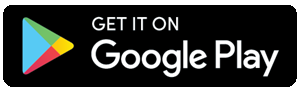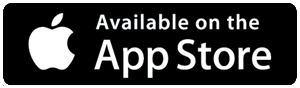Are you looking to enhance your Omegle experience by using your Android device as a webcam? DroidCam offers a convenient solution, allowing you to connect your smartphone's camera to your computer. Here's a step-by-step guide on how to connect DroidCam to Omegle in just 10 easy steps.
Step 1: Install DroidCam
Begin by downloading and installing the DroidCam app on your Android device.
Step 2: Connect Your Android Device
Launch the DroidCam app on your Android device and note down the Wi-Fi IP and DroidCam Port displayed on the screen.
Step 3: Launch DroidCam Client
On your computer, open the DroidCam client that you installed earlier. Enter the Wi-Fi IP and DroidCam Port from your Android device into the respective fields.
Step 4: Start DroidCam
After entering the necessary information, click on the "Start" button in the DroidCam client on your computer.
Step 5: Open Omegle
Launch your web browser and go to the Omegle website. Click on the "Video" option to start a video chat.
Step 6: Access Settings
Once you're on the Omegle website and in a video chat, locate the settings or preferences option. This is usually represented by a gear icon.
Step 7: Choose DroidCam
In the settings menu, locate the option to select your webcam. Choose "DroidCam" from the list of available webcams.
Step 8: Adjust Settings (Optional)
Depending on your preferences, you may want to adjust the video and audio settings within Omegle. You can do this to optimize the quality of your video chat.
Step 9: Test Connection
Before diving into a conversation, it's a good idea to test your connection to ensure everything is working smoothly. You can do this by initiating a video chat with the "Start" button on Omegle.
Step 10: Start Chatting
Once you've confirmed that your DroidCam connection is successful, you're ready to start chatting on Omegle using your Android device as a webcam! Enjoy your enhanced video chat experience.
By following these simple steps, you can easily connect DroidCam to Omegle and make the most out of your video chatting sessions. Whether you're meeting new people, engaging in interesting conversations, or simply having fun, using your Android device as a webcam adds an extra layer of convenience and versatility to your Omegle experience.