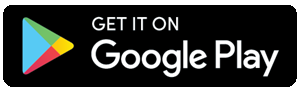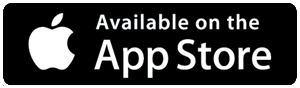In today's digital age, virtual meetings and online advertising have become essential tools for businesses and individuals alike. DroidCam, a popular Android app, allows users to turn their smartphone into a webcam, making virtual meetings and video conferencing a breeze. In this article, we'll explore how to set up DroidCam for virtual meetings and Google Ads campaigns.
Setting Up DroidCam for Virtual Meetings
Requirements
- Android smartphone or tablet
- DroidCam app (download from Google Play Store)
- Computer or laptop with internet connection
- Webcam-compatible software (e.g., Zoom, Skype, Google Meet)
Step-by-Step Setup
- Download and Install DroidCam
Open the Google Play Store and search for "DroidCam." Download and install the app.
- Connect DroidCam to Your Computer
Launch DroidCam on your Android device. Go to your computer and download the DroidCam client software from the official website. Install and launch the client software. Connect your Android device to the same Wi-Fi network as your computer.
- Configure DroidCam Settings
Open DroidCam on your Android device. Tap the three-dot menu icon and select "Settings." Choose your preferred video resolution, frame rate, and audio settings.
- Select DroidCam as Your Webcam
Open your webcam-compatible software (e.g., Zoom, Skype). Go to settings or preferences and select "DroidCam" as your webcam.
Troubleshooting Tips
- Ensure your Android device and computer are connected to the same Wi-Fi network.
- Restart DroidCam and the client software if you experience connectivity issues.
- Adjust video settings for optimal performance.
Setting Up Google Ads Campaigns with DroidCam
Requirements
- Google Ads account
- DroidCam setup for virtual meetings (above)
- Video recording software (optional)
Step-by-Step Setup
- Create a Google Ads Campaign
Log in to your Google Ads account. Click "Campaigns" and select "New campaign." Choose your campaign type (e.g., video, shopping).
- Create a Video Ad
Click "Ads" and select "New ad." Choose "Video" as your ad format. Upload your video or record a new one using DroidCam.
- Set Up Video Conferencing for Client Meetings
Schedule virtual meetings with clients using Google Meet or other webcam-compatible software. Use DroidCam as your webcam for seamless video conferencing.
Tips for Effective Google Ads Campaigns
- Use high-quality video recordings to showcase your products or services.
- Optimize your ad targeting for maximum reach and engagement.
- Monitor and adjust your campaign performance regularly.
Conclusion
By setting up DroidCam for virtual meetings and Google Ads campaigns, you can enhance both your video conferencing experience and your online advertising efforts. With a simple setup process and useful tips, DroidCam offers a cost-effective way to improve the quality of your virtual meetings and ads.